Maya Autosave How To Set It Up And Where Does It Go?
Maya autosave is a savior when it comes to working on big projects. While Autodesk products are generally fairly reliable, there will always be times when the programs freak out or you accidentally type in you want to subdivide a mesh 10,000 times and the whole thing gives up. Maya does have a recovery feature, but it’s not always reliable, depending on the type of crash you have. Thankfully Maya has an autosave feature that will allow you to save backups in case something crashes or you want to revert to a time before you made a fundamental change.
How To Set Up Autosave In Maya
Depending on the version of Maya you are using, Autosave may be set up by default, however, it’s always worth checking before starting any work to save the heartache of losing any work. To do this you need to go to Windows > Setting/Preferences > Preferences.
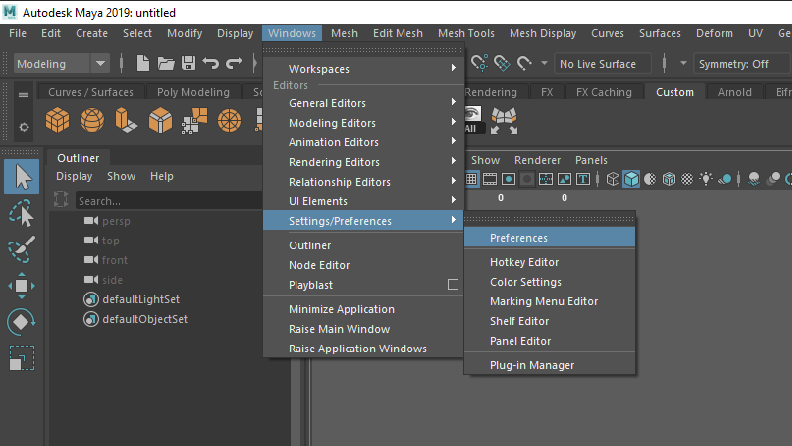
In the Preferences window, you need to go to Settings > Files/Projects and find the Autosave section. From here you will have a bunch of options for how you want Maya autosave to work.
Firstly you will want to make sure Enable is ticked. This turns it on.
Prompt Before Save means you will get a save box come up each time, although this can interfere with work and become annoying.
Limit Autosaves means that after so many autosaves it will delete the oldest one when creating a new one. This is useful to ensure you don’t end up with a folder full of thousands of saves for each Maya file you have. However, you can remove this if you think you might want to access files that are much older.
The Number Of Autosaves will choose how many autosaves you want it to keep before deleting old ones if you have Limited Autosaves checked.
Interval (minutes) determines how often it will save autosave. Lowering this will mean less work is lost on a crash, however, it will wipe out older files if Limited Autosaves is active much faster and may slow your work down if saving interferes.
The final option is Autosave Destination wherein you can choose where to save it. The default destination will be in your project folder, which you will have set up when starting (if you didn’t the default will be /documents/Maya/projects/default on windows and /Applications/Maya <version number>/Maya on Mac). Named folder allows you to select a folder of your choice for Autosaves by clicking the little folder icon below or typing it in. Env Var sets it to use an Environment Variable, which can be used to modify the standard path locations in Maya but requires additional setup to get what you want from it.
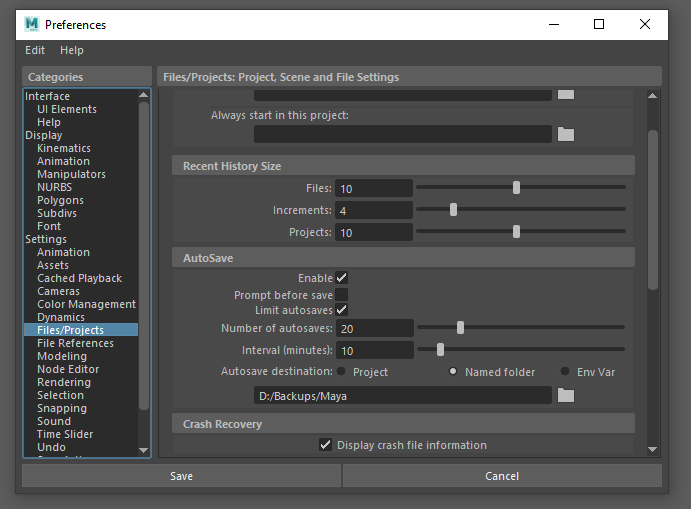
Where Is The Default Maya Autosave Location?
The default Maya Autosave location is within the project folder. Depending on where you set the project to be it will vary slightly.
If you set up a project then it will be wherever you chose to place that folder. Then inside the project folder, you will find a folder called autosave which will contain all of these files.
If you have not set the project up at the beginning (naughty, but most of us don’t bother) then it will be in the default location which on Windows will be /documents/Maya/projects/default/autosave. On Mac, it will be /Applications/Maya <version number>/Maya/default/autosave.