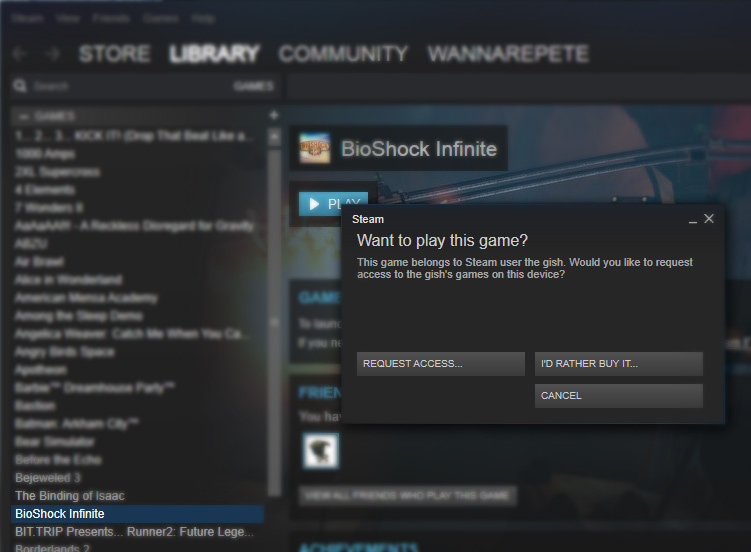How To Gameshare On Steam
In the age of digital games, it’s no longer a case of handing a game over to a friend to try. This is especially true with digital-only stores like Steam. However, if you want to know how to gameshare on Steam then you are in luck, as it’s still possible to share your games with a friend, and rather than just one game, you can share your entire library. There are some limitations though, so let’s take a look at what they are and how we can set it up.
What Is Gamesharing On Steam?
Gamesharing on Steam (or Family Sharing as Steam calls it) is where you allow another person to have access to your game library so that they can play them on their computer. As the name suggests, the idea is for sharing games between families, so the Dad playing on his computer downstairs can allow the son to play it in his bedroom for example. You can legally share them with someone outside of your household, however, but Steam will not support this if you encounter any issues.
What Are The Limitations Of Family Sharing?
Whilst you can share with people outside of your family or household, there are some limitations to how it can be used. Perhaps the biggest one is that the person who is sharing the games cannot be playing any of their Steam games whilst the other person is using them. If the person you are sharing games with is playing when you start up a game, they will receive a 5-minute warning before they are kicked out of the game, hopefully giving them a chance to save.
The other big limitation is that you can only share your library with 5 other accounts, although this is quite generous when compared to most platforms. At this point, you may have lots of clashing with other people playing games at the same time as well, so it’s probably a good idea to keep sharing limited.

How To Gameshare On Steam
Setting up Gameshare on Steam only takes a few steps, but you will need both people present to set it up.
- To share your library with someone else you must first make sure Steam Guard is enabled on both accounts. To do this you need to open Steam and go to Steam > Settings > Account and enable it.
- Next, you will need to log into your steam account on your friend’s computer. Then go to Steam > Settings > Family. You can then select the friend that you want to share with.
- Make sure that ‘Authorize Library Sharing on this computer’ is ticked. Then click ‘Okay’ at the bottom.
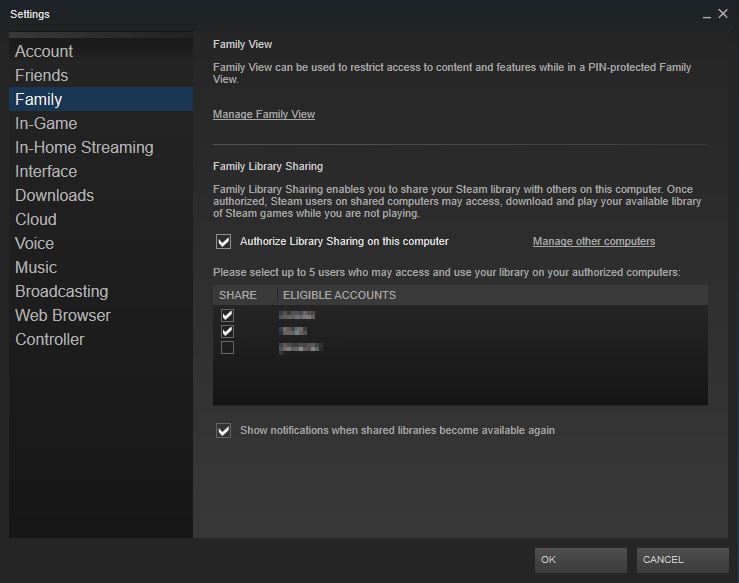
Authorizing Access From The Game’s Owner
Now that you have set up gamesharing on Steam, you will be able to see the other user’s games in your library. However, there are a few more steps to go before you can play them. Luckily this step only needs to be done once to access the person’s entire library, rather than on an individual game basis.
- Select the game you want to play and hit the play button. This will cause a pop-up box to appear that will allow you to request access to that game.
- Once requested, the owner of the game will need to check there emails, where they will have to accept the request to allow you to play. Once they have clicked the link in their email you will have full access to their library.