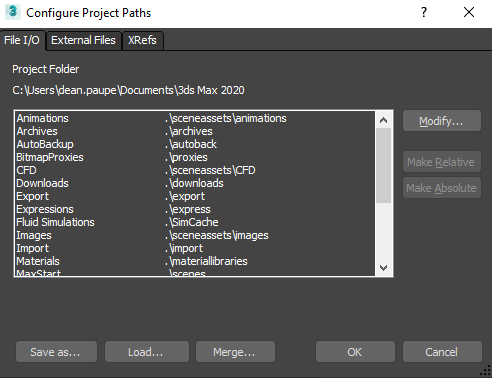3DS Max Autosave How To Set It Up And Where Does It Go?
If autosave or AutoBak is set up it will periodically save a copy of your current working file to ensure you don’t lose your work. The default location for this save is documents/3dsmax/autoback (This might vary based on the version of 3DS Max you are using) and is most likely to be this if you haven’t changed it. It’s highly HIGHLY advised that you set up some form of autosave while working on 3D assets as the programs can often be temperamental and it is very easy to lose a lot of work at the press of a button.
How To Set Up 3DS Max Autosave
3DS Max will generally have autosave set up as default, however, it is well worth the time to double-check to save on heartache later on. To do this you need to go to Customize>Preferences which will bring up a settings menu. From here you need to go to the Files tab. Here you will find the Auto Backup section where you can enable the feature. There are also settings for the number of files, which it can be a good idea to keep high but reasonable so that you can go further back in time but don’t fill an entire folder with files. You can also choose how often it autosaves, the lower the number the less you will lose on a crash, but the higher the number the further back you will be able to go in case you find a problem later down the line you would like to undo.
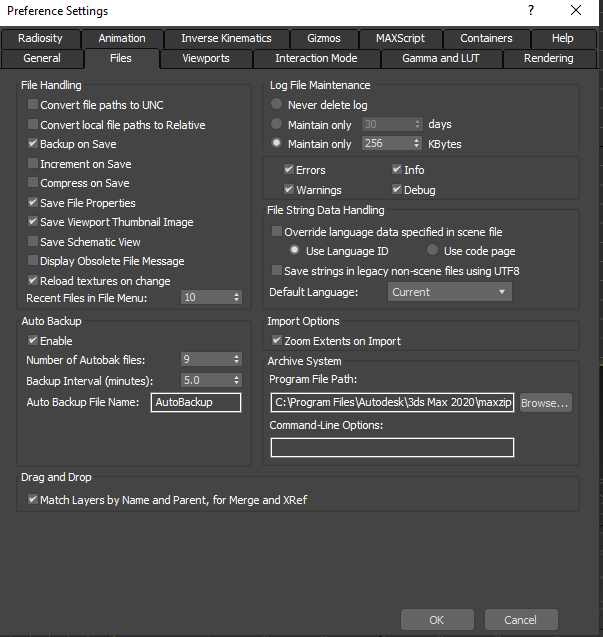
How To Change The 3DS Max Autosave Location
To change the location of the 3DS Max autosave you have to go to a slightly different location. You have to go to Customize>Configure Project Paths. From here you need to find the AutoBackup section, select it and hit modify. This will allow you to pick up a custom folder location that it will save to.